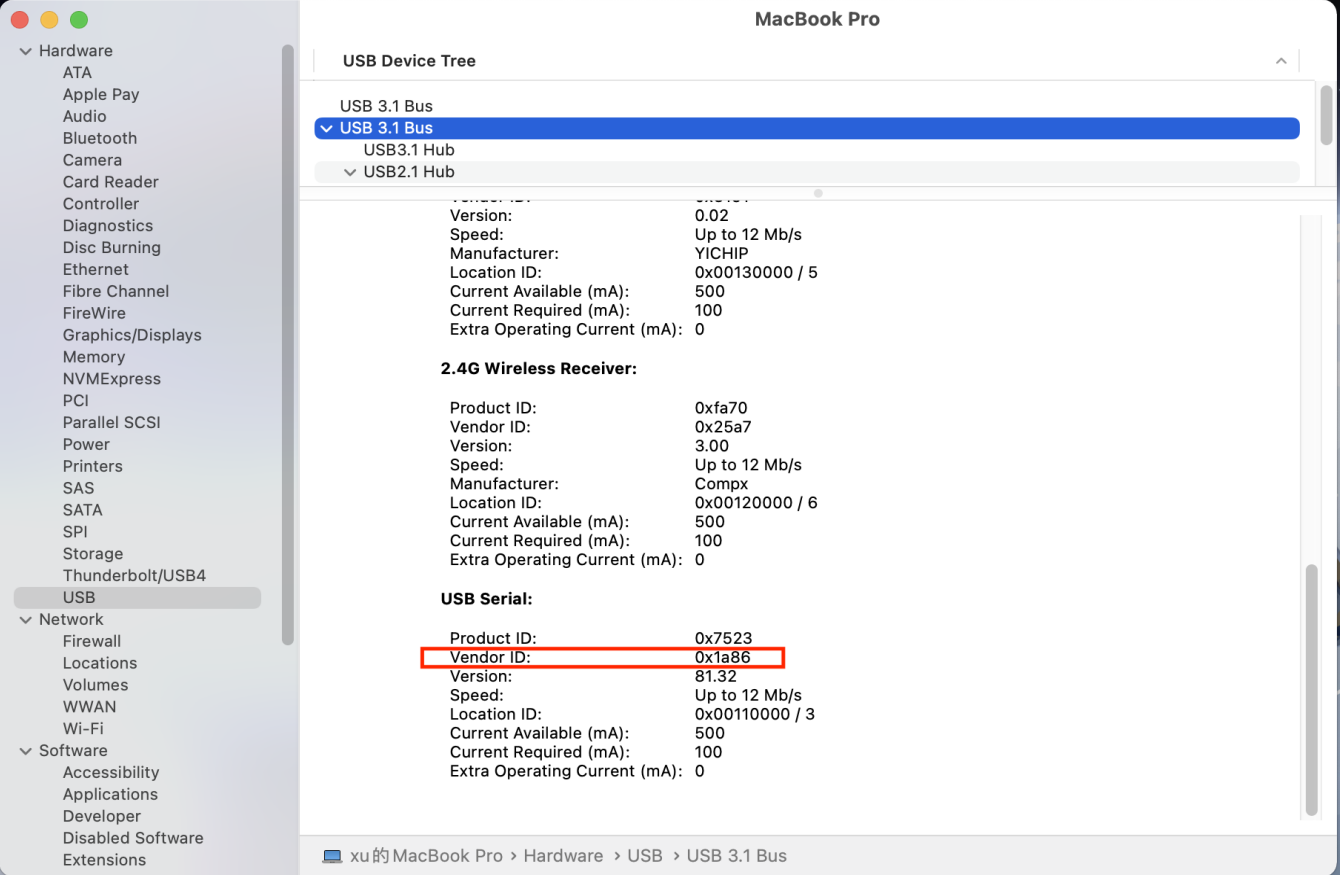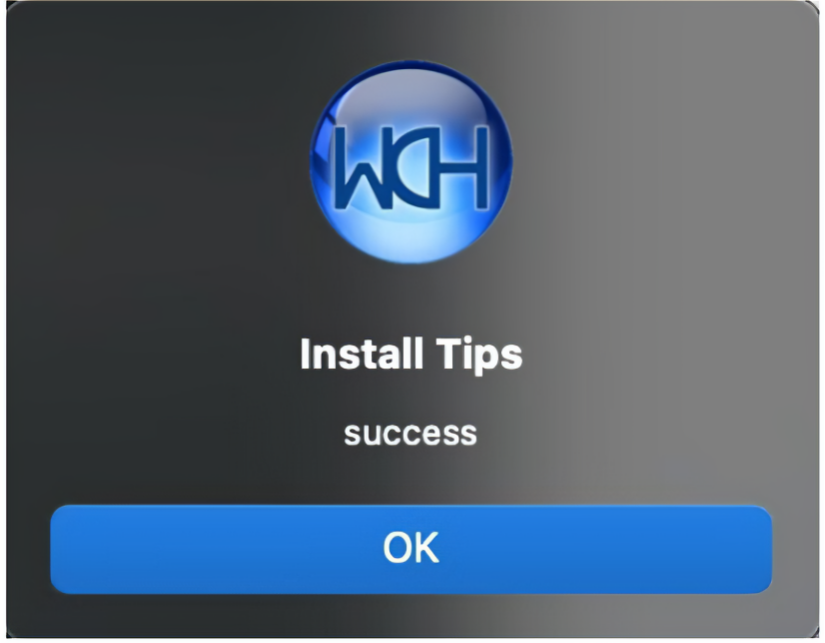Download CH340 Driver on MAC System
Download CH340 driver
Installation
1.Download drivers
Download the driver from the website and unpack it into your local installation directory.
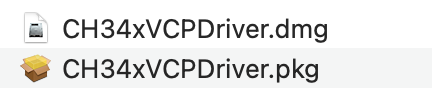
2.Prepare to install the driver
①The instructions for installing the pkg format driver by default can be found in the document titled “Installing the pkg Format Driver.”
②If Rosetta is not supported in OS X 11.0 or later, see “4. Install the dmg driver.”
③Before installation, go to “System Preferences” -> “Security and Privacy” -> “General” page. Under the section titled “Allow apps downloaded from,” choose the option for “Mac App Store and identified developers” to ensure proper functionality of the driver.
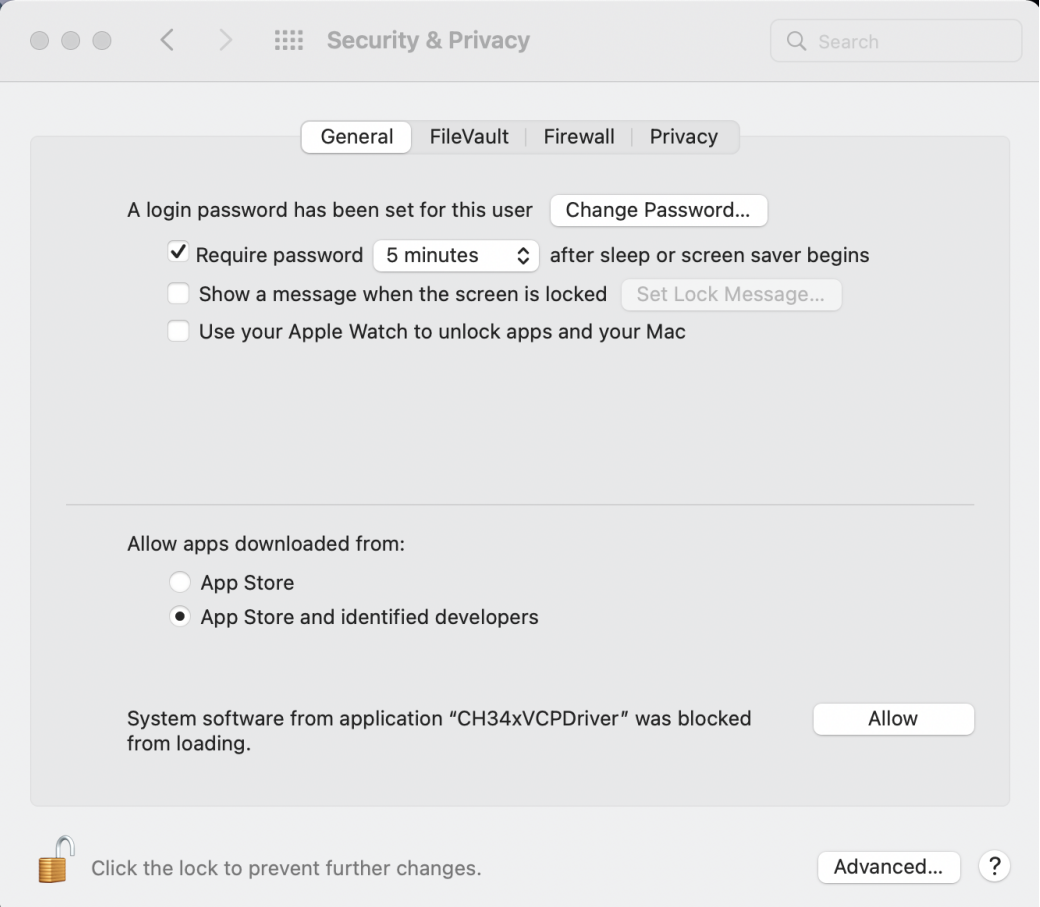
3.Install the pkg format driver
①Install pkg format driver, click driver file -> Continue -> Install.
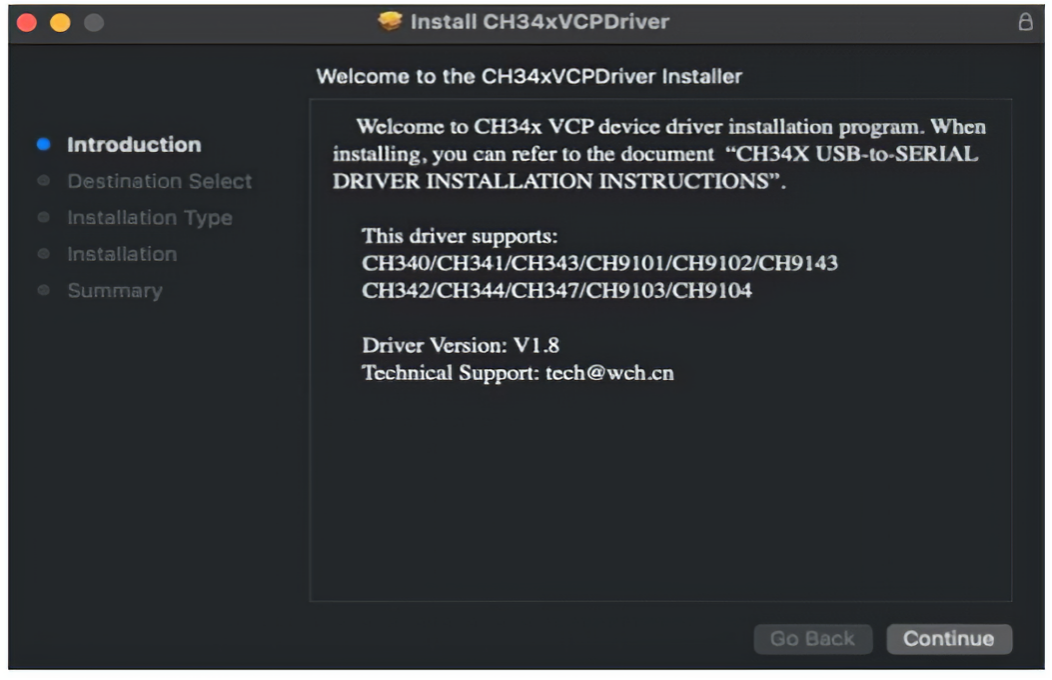
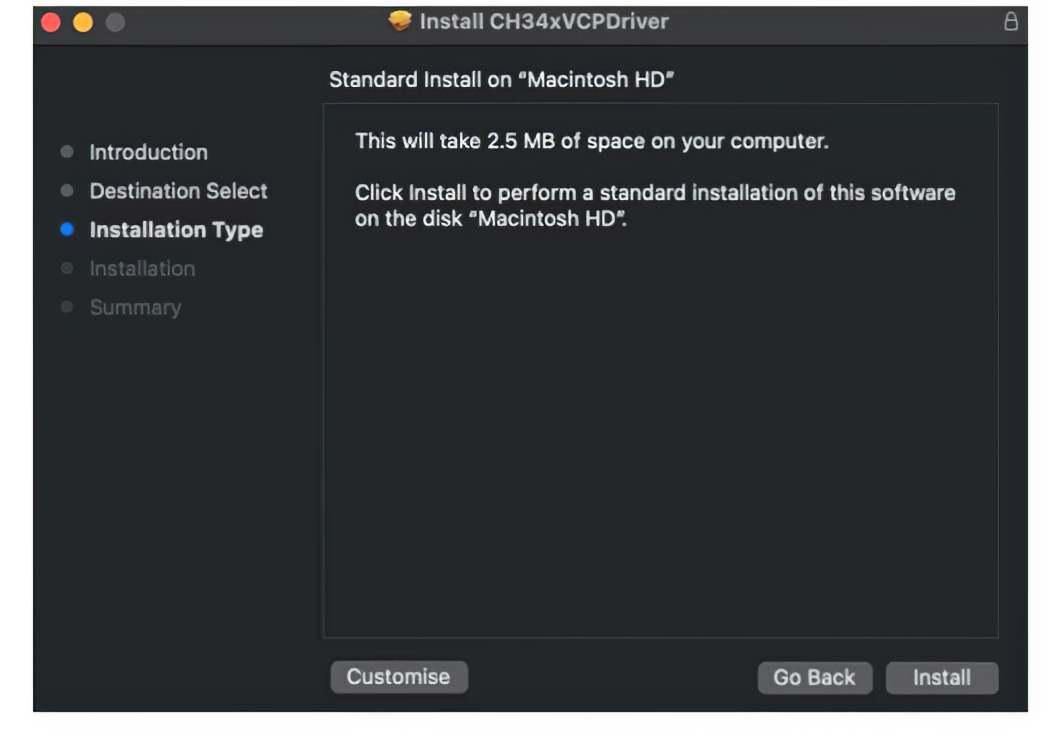
②Then install successfully.
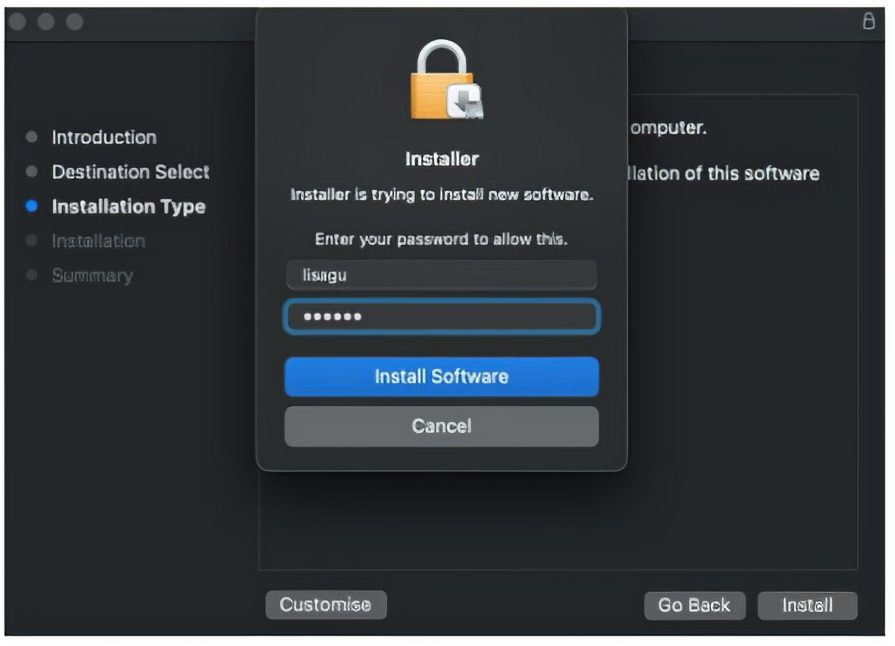
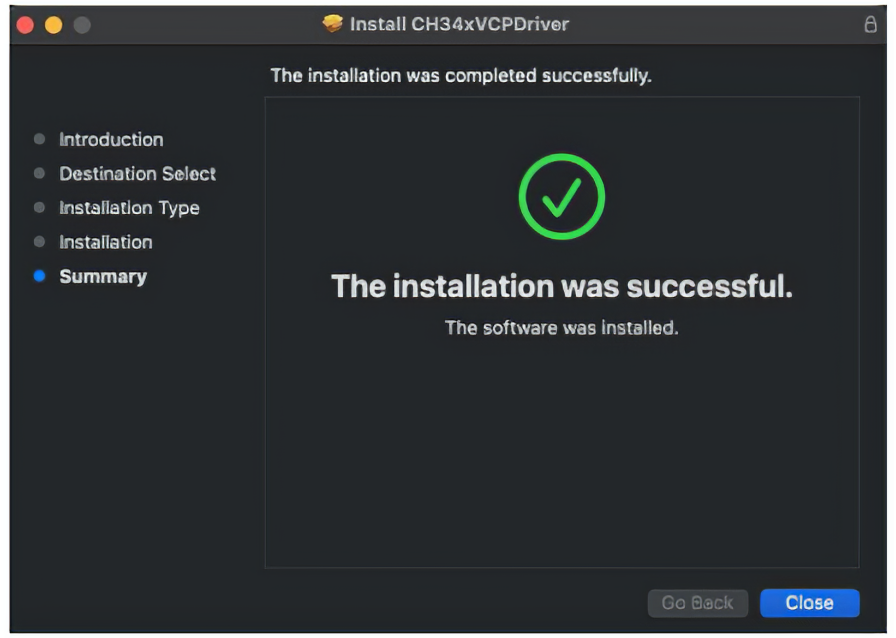
③Install the pkg format driver on OS X 11.0 and later: open “LaunchPad” -> “CH34xVCPDriver” -> Install.
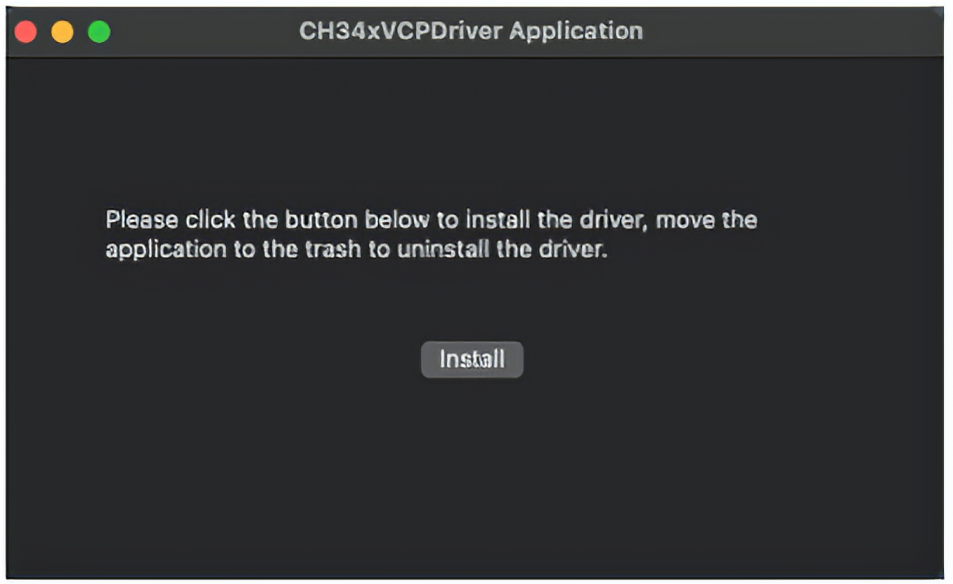
④When using OS X 10.9 through OS X 10.15, click Restart to restart your computer, and perform the following steps after restarting.
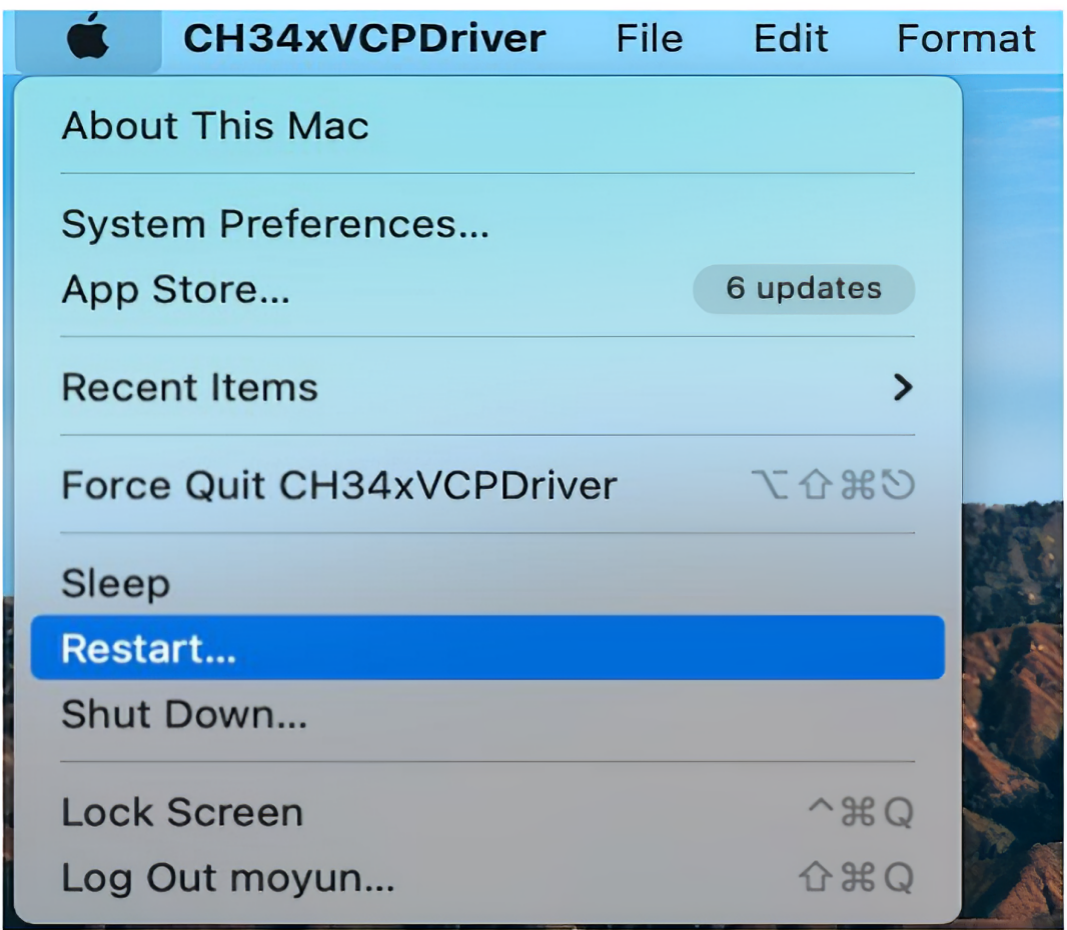
4.Install the dmg format driver
①Install the dmg driver, click the dmg file and drag “CH34xVCPDriver” into the application folder of the operating system.
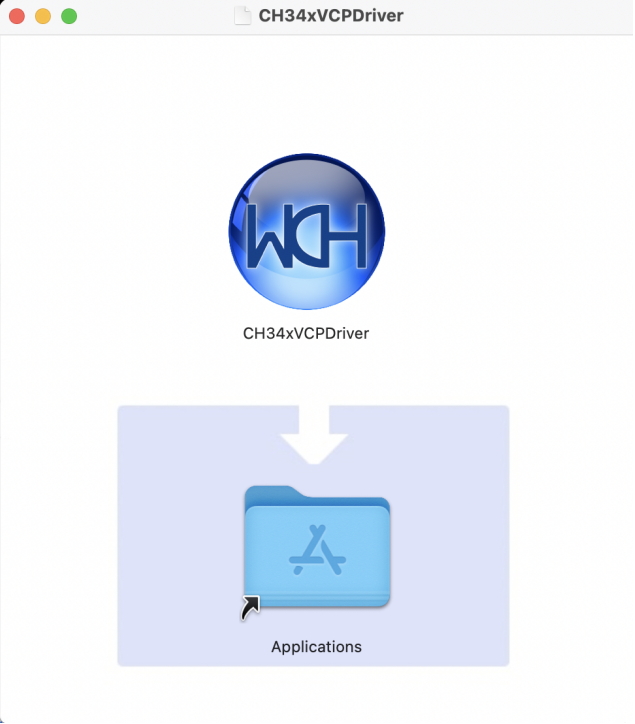
②Then open “LaunchPad” -> “CH34xVCPDriver” -> Install.


③Then install successfully.
5.Check whether the CH340 serial port driver is installed
When the control board is inserted into the USB port, open the system report -> Hardware -> USB. On the right is the USB device. If the USB device is working correctly, you can find a device with a “Vendor ID” of [0x1a86].